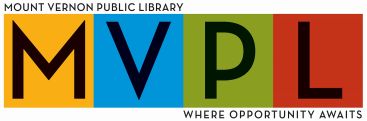If you have a url to (link) enter for your zoom meeting just put in the url into your browser
and click Enter.
Enter your meeting id and password provided by your organizer. Each meeting has a unique
9, 10, or 11-digit meeting ID number that may be required to join a Zoom meeting
If this is your first time joining from Google Chrome, you will be asked to open the
Zoom client to join the meeting.
You can check Always open these types of links in the associated app to skip this step
in the future.
Click Open Zoom Meetings (PC) or Open zoom.us (Mac).
If you don’t have a URL link, Go to your web browser and type in join. Zoom.us
Go to join.zoom.us.
Enter your meeting id and password provided by your organizer.
If this is your first time joining from Google Chrome, you will be asked to open the Zoom
client to join the meeting.
For the iOS Iphone App: First download the app from the Apple store, then click on the
Zoom App and put in the meeting number for the Zoom meeting, then the Zoom Password if
there is one.
For the Android App: First download the app from the Google Play Store. Then click on the
Zoom App and put in the meeting number for the Zoom meeting, then the Zoom Password if there is one.
You can check Always Open these types of links in the associated app to skip this step in
How To Join A Zoom Meeting (YouTube):
The Zoom Help Center has a complete description On How to Join A Zoom Meeting:
https://support.zoom.us/hc/en-us/articles/201362193-Joining-a-Meeting